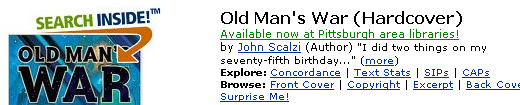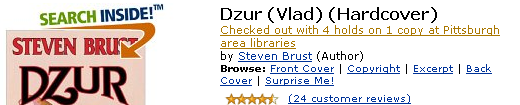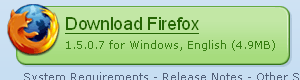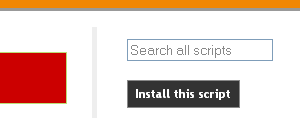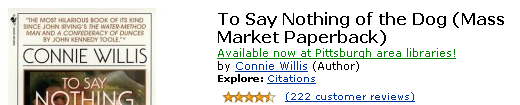How to add Pittsburgh library listings to Amazon book pages
The Amazon Pittsburgh Libraries Linky is a Greasemonkey script that inserts status information from the Allegheny County Library catalog into book listings from Amazon.com.
If the book is found in the catalog, this script will tell you whether the book is available, checked out, or on order, and how many other people currently have holds on it. The status line is a direct link to that book's listing in the library catalog, which makes it easy to request a library copy online and have it delivered to your local branch for pickup.
A few caveats:
- Most CDs and DVDs will not be linked through to the library catalog.
- The script will only show the status of the same edition of a title as the Amazon listing; for instance, it will not find the paperback edition if you’re looking at the hardcover.
- You’ll have to click through to figure out which branch holds a copy if it is available, but you can place a request to pick the book up at your closest branch.
This script will only work with the Firefox web browser.
It is derived from Ed Vielmetti’s Amazon Linky for the Ann Arbor District Libraries, which is ultimately derived from LibraryLookup by Jon Udell.
Step 1: If necessary, download and install
Firefox.
Step 2: Download the Greasemonkey
Firefox extension (click on "Install Greasemonkey") and open the .xpi
file with Firefox (firefox.exe in the listing).
Step 3: You should now see the extension installation dialog.
To install Greasemonkey, click on "Install Now".

Step 4: Quit Firefox, then restart it. (You don't need to
restart your computer.) You should now see the happy greasemonkey icon in the
lower right corner of your Firefox window.
![]()
Step 5: Go to the
Pittsburgh library/Amazon script page and click on "Install this script"
in the solid black box in the upper right. If you'd like to find a script for a
different library, check the list of regional
library scripts.
Step 6: The browser should now show you the Greasemonkey Installation dialog.
As soon as the Install button is enabled, click "Install", and it will install the script immediately.
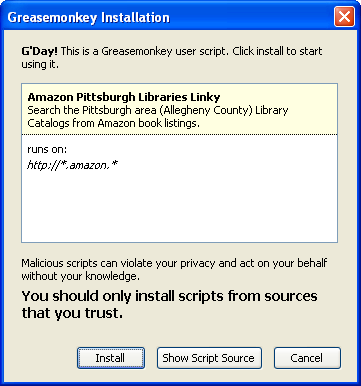
Step 7: You're done! Go look at a book on
Amazon, and the library link should show up a second or two after the
Amazon page finishes loading.